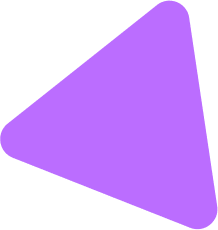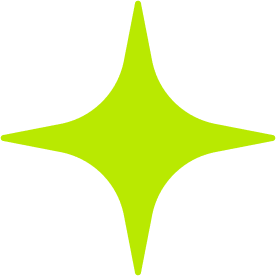As an IT professional, every minute matters when it comes to keeping your organization’s technology operating efficiently. With the release of macOS Sonoma, Apple has introduced a suite of powerful new features that can help you streamline device management, enhance system performance, and strengthen your security infrastructure. In this guide, we’ll share practical strategies for managing macOS Sonoma in a business setting, drawn from the macOS Support Essentials 14 (Sonoma) course.
Table of Contents
Managing macOS Sonoma in a Business Environment
Troubleshooting Common Issues
Optimizing System Performance
Implementing Robust Security Measures
Streamlining Workflows and Collaboration
Conclusion
Managing macOS Sonoma in a Business Environment
Rolling out macOS Sonoma across an enterprise can be challenging. However, by leveraging the right tools and practices, IT teams can simplify deployment and ensure a secure, consistent setup across all devices:
Efficient Deployment
Utilize Apple Business Manager and Apple Configurator to automate the setup and configuration process. This not only saves time but also minimizes errors and ensures uniformity across devices.
Automated Patch Management
Tools like Jamf and Munki enable automatic distribution of macOS updates, helping you maintain a secure and stable environment without manual intervention.
Granular User Access Control
Establish user roles and permissions aligned with job functions to prevent unauthorized access. Conduct regular account audits to uphold strong security protocols.
Troubleshooting Common Issues
Your ability to diagnose and resolve issues quickly can significantly reduce downtime. Here’s how to troubleshoot effectively:
System Diagnostics
Use built-in recovery tools like Safe Mode and macOS Recovery to isolate and fix system-level problems swiftly.
Network Troubleshooting
Leverage tools like Ping, Traceroute, and Netstat to identify connectivity issues and restore access promptly.
Application Issue Resolution
Examine system logs, clear caches, and apply the latest patches to resolve software malfunctions. Collaborate with vendors when deeper insights are needed.
Proactive Monitoring
Tools such as Console, Activity Monitor, and Disk Utility allow you to identify performance anomalies before they impact productivity.
Optimizing System Performance
An optimized system leads to higher user satisfaction and reduced support requests. Apply these strategies to keep systems running smoothly:
Tuned System Preferences
Adjust login items, visual settings, and energy-saving preferences to balance performance and user experience.
Resource Monitoring
Regularly review CPU, memory, and disk usage. Address bottlenecks proactively to avoid system slowdowns.
Scheduled Disk Maintenance
Perform periodic checks for disk integrity and repair permissions to ensure reliable system behavior.
Workflow Automation
Use Automator and AppleScript to automate repetitive tasks, freeing up time for more strategic work.
Implementing Robust Security Measures
Security is a cornerstone of modern IT management. Here’s how to protect your organization’s data on macOS Sonoma:
Full Disk Encryption
Activate FileVault on all devices to encrypt data at rest and reduce the impact of lost or stolen hardware.
Multi-Factor Authentication & User Awareness
Enforce strong password policies, enable 2FA, and regularly educate users on phishing and social engineering threats.
Built-In Malware Defenses
macOS Sonoma includes Gatekeeper, XProtect, and MRT (Malware Removal Tool). Leverage these layers to block unauthorized applications and malware.
Formal Security Policies
Develop and enforce policies that govern access controls, data handling, and acceptable use. Ensure every user understands and follows them.
Streamlining Workflows and Collaboration
Empower users to work more efficiently through smart workflows and integrated collaboration tools:
Native Productivity Tools
Encourage adoption of tools like Spotlight, Siri, and Automator. Provide training to help users fully leverage these features.
File Sharing Solutions
Implement secure file-sharing options like iCloud Drive or enterprise cloud services to support seamless teamwork.
Business App Integration
Ensure compatibility and smooth operation of essential tools like Microsoft Office, Google Workspace, and other industry-specific applications.
Remote IT Support
Utilize Apple Remote Desktop, Screen Sharing, or third-party tools to provide fast, effective support regardless of user location.
Conclusion
Mastering macOS Sonoma isn’t just about knowing the features — it’s about applying your expertise to enhance your organization’s IT efficiency, security, and productivity. By implementing these best practices, you’ll reduce downtime, protect sensitive data, and empower users to get more done.
To deepen your knowledge, we recommend enrolling in the macOS Support Essentials 14 (Sonoma) course. This comprehensive training equips you with the skills to manage and support macOS Sonoma with confidence.
Stay engaged with the IT and Apple admin communities through forums, conferences, and online resources. Continued learning and collaboration will keep you ahead of the curve in a rapidly evolving tech landscape.